For more on Project Griffon, please follow this Tableau Community page: https://community.tableau.com/docs/DOC-22175
When I think about the Tableau platform - by this I mean all the products from Desktop through to Mobile - I think about the richness of information which can be garnered. I think about the wealth of information sitting within Tableau. In the same breath of talking about self-service, we often talk about automation and measuring impact. And as data people, the best way to do this is using the information and the tools we have in front of us.
Introducing Project Griffon.
With Project Griffon, we want to share example with you - tshe Tableau Community. The objective here is to share tools which use what you have in front of you to help explain more about what’s going on.
Let’s start with the basics.
A few months ago, I wrote about the beginnings of my journey to learn Tableau Server - and how it’s not as intimidating as it seems. My colleague (and Server Mentor!) Jonathan MacDonald wrote this awesome post about exploring the Tableau Server repository as a getting started, when it was first released.
One of the most powerful parts of Tableau Server, the Administrative Views, which reads and generates Tableau dashboards to serve up information about the usage of the Tableau Server. Getting the most out of these dashboards are easy - but somethings you want to build your own custom views. Perhaps you're interested in finding out your users and groups, and their login behaviours or maybe you'd like to follow Pablo Saenz de Tejada's lead and makeover some of these admin views?
In this post I'll be talking about the repository itself, and navigating it to find out more.
Step 1. Make sure you have access to the Postgres Repository.
The method to turn this on depends on the version of Tableau you are using. For 2018.1 with TSM and above, use this post and for before 2018.1 and TabAdmin use this post.
This will allow you to access the Postgres database with readonly access which will enable you to create views.
Then.. Explore!
Using Tableau Desktop - or if you're on the new license types, Tableau Server's Web Edit function, which allows you to connect to Postgres in browser - you're able to connect up to the Repository using:
- The URL or IP address of your Tableau Server
- Setting the port to 8060
- Entering the readonly credentials which were defined earlier in the post
So - in anticipation for this - I created an interactive visualisation in order to dig into these a little deeper into these tables.
Clicking the above takes you to a fully interactive detailed exploration of the Tableau Server Repository tables and fields. If the table has a join clause, you can click through and find the joins in here.
If you're interested in fields which have changed, use the filters on the left to swap between tables where there has or has not been changes version-to-version.
Next steps.
Getting started with the Postgres tables can be daunting, but what if you want to use the built-in administrative views as a starter for 10?
This is actually available on the Tableau Server machine itself - by this I'm referring to the computer or virtual machine where the Tableau Server application is installed.
Once you access the views in browser, hop across to your machine with Tableau Server installed and navigate to the Program Data folder. The rough URL should look something like
C:\ProgramData\Tableau\Tableau Server\Data\tabsvc\temp
(If you've installed Tableau on a drive not named C:\ you might find it in the D:\ drive.
This temp folder will be full of a lot of random files - but one which has a prefix which has "tabbed admin views<numbers_Version)twb" - note without the .twb, which when added manually...

Creates a nice little .twb file which we can open in Tableau!
This will contain a user named 'rails' - but replacing that with the read only information that was set earlier when Postgres was turned on as a feature will have you good to go with a whole host of data sources!
Over the next few weeks, I'll be sharing example workbooks which anyone who has access to Postgres will be able to plug and play. Keep an eye out for the next one!
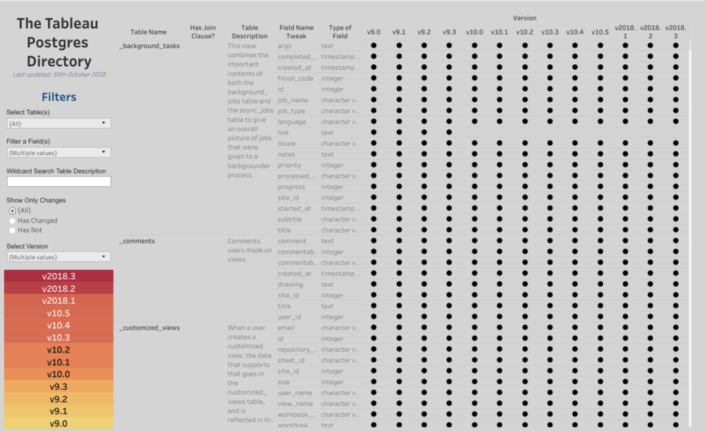

0 comments:
Post a Comment